Introduction
After Microsoft announced Microsoft Fabric at the Build conference that began on May 23, 2023, the platform was launched in public preview. It includes many features to unify your data domain and reshape how your entire team consumes data. Built entirely on delta lake, the enhanced serverless engine will make some waves in the data world. After reviewing most of what Microsoft Fabric currently has to offer, here are 5 tips to get started!
Tip #1: Get a (trial) account
When you use your favorite browser to visit https://app.fabric.microsoft.com/ and you do not yet have a PBI license, you might be greeted by this view:

For some organizations, you will be able to follow the steps described here to access the trial account.
If you get the following response “Your organization does not currently allow its users to purchase Microsoft Power BI. Contact your IT administrator for more information
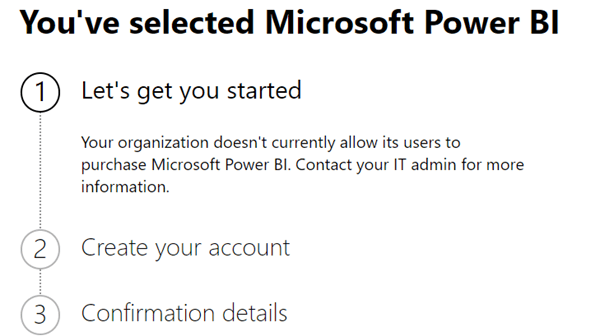
You will need to contact your IT administrator or help desk and follow the solution described here.
Note that not all licenses allow the use of Fabric technology. The only licenses that currently support Fabric usage are “Microsoft Fabric trial”, “Power BI Premium Per Capacity (P SKUs)” and “Microsoft Fabric Capacity (F SKUs)”. To learn more, click here.
For other tips and tricks on setting up a trial account, follow the documentation Trial account Considerations and limitations.
Tip #2: Use test datasets
Can’t create your own dataset? Don’t worry, you can easily use sample data to get started. You just need to launch a pipeline and copy an open dataset. However, check tip #3 if you want to copy a dataset into an existing database.

Want to go further with data ingestion? You can also create a data warehouse with a warehouse sample:
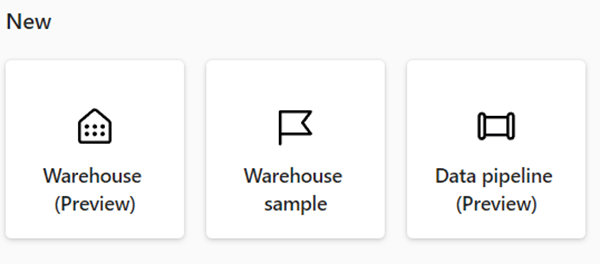
This gives you sample tables that you can immediately query and create reports on:
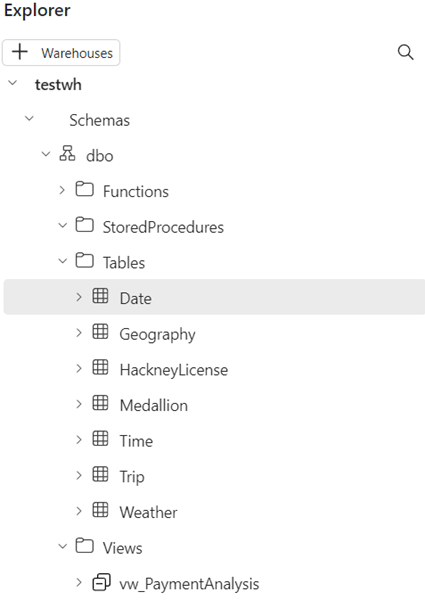
Tip #3: Copy data to your lakehouse from the "Data Engineering" tab, not from the "Data Factory" tab.
You can start copying data directly from the ‘Data Factory’ tab. For now, I can’t find the existing lakehouse in my Fabric environment.
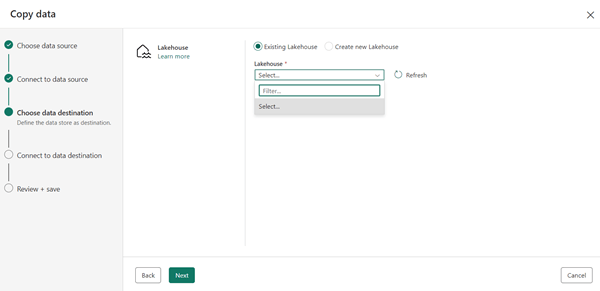
Instead, create a new data pipeline from the “Data Engineering” tab. To do this, click on “Get data” –> “New data pipeline”:

Tip #4: Take note of your (trial) account's capacity units to avoid throttling.
“When you start a Fabric (Preview) trial, Microsoft provides a trial capacity of 64 capacity units (CUs).”
Fabric (preview) Trial - Microsoft Fabric | Microsoft Learn
Depending on the activities you perform, you will have a specific number of capacity units. When you reach the capacity limit, throttling occurs. Below are the steps to follow to create a report on your capacity unit usage.
To do this, we will use a Power BI app. You can surf to https://app.powerbi.com/.
Then select “Apps”. Next click on “Get Apps” to get the Microsoft Fabric Capacity Metrics app.
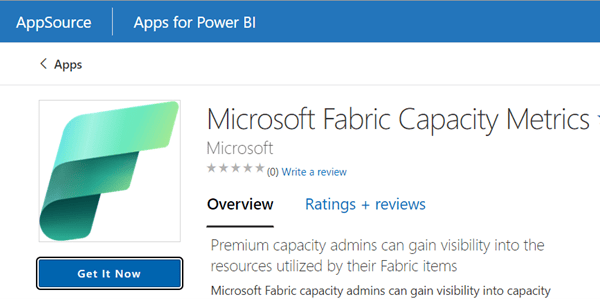
When you open the app, it will ask for your capacity ID:
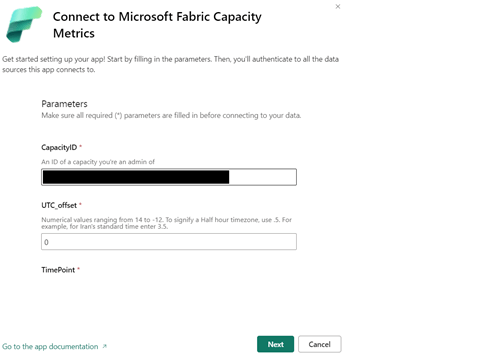
You can get this capacity ID by accessing the admin portal from https://app.powerbi.com/.

From there, you will see your capacity or capacities listed:

If you click on your (trial) account:
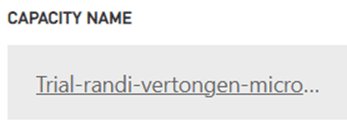
You can see the capacity ID in the URL at the top.
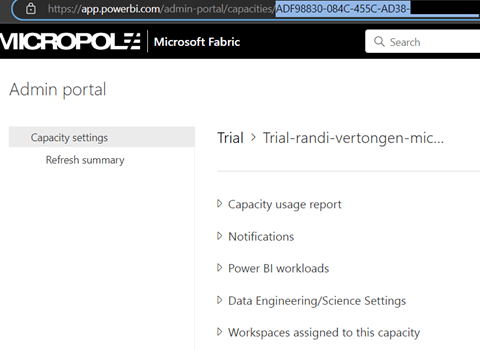
Once the app is fully loaded, you may need to select your capacity account again in the view at the top left.
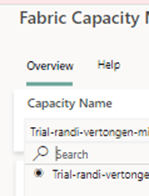
After that, you should be able to start tracking your CU usage on your capacity:

Tip #5: Manage your bulk connections from the PBI app instead of Fabric.
When you press edit on a connection in Azure Fabric copy data, the Power BI app opens.
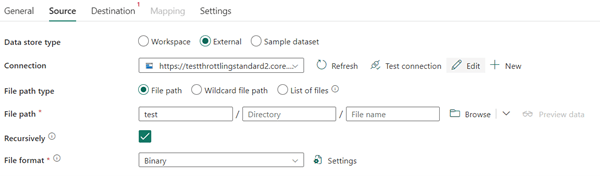
You can manage certain settings related to this connection here:
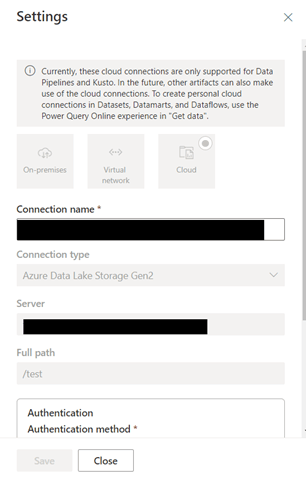
However, if you encounter issues or close the tab, the web page will be displayed again. You therefore won’t be able to manage other visible connections.
If you want to stay in the area, go directly to the PBI workspace (https://app.powerbi.com) to manage your data connections:
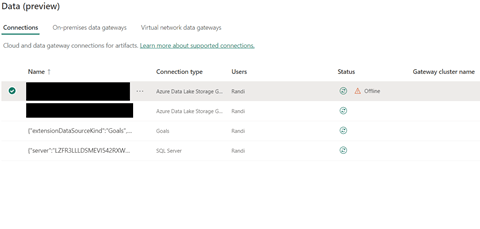
Conclusion
While it’s certainly easier to get started with Microsoft Fabric than with other end-to-end solutions, there can still be moving parts to understand when working with the product. The dilemma of when to manage the workspace via the Power BI portal and when to manage it via the Microsoft Fabric portal is one example.
Of course, since Fabric is only in public preview at the time we’re writing this, this is a normal phenomenon. We’re excited to see where this product will evolve!
Want to know more?
Contact me through the button below and let’s talk!









